March 20, 2007 - Filed in: Terminal Dock/Exposé/Dashboard iTunes + iPod Finder Safari
You'll find the Terminal in the Utilities folder within the Applications folder. To carry out any of the following commands you will need to copy/paste or type in the line of text then hit enter. For the most part, applications will need restarting before changes take place. For most applications you can just quit and open them again, and for the Finder you can use the Force Quit dialog, just log out and log in again or type "killall Finder" into the terminal after the command.
Feel free to add any of your favourites in the comments.
1.
defaults write com.apple.Dock showhidden -bool YESMakes hidden applications' dock icons translucent. NO to reverse.
![]()
2. defaults write com.apple.iTunes invertStoreLinks -bool YES
Normally the arrows next to artists and albums in your iTunes library search the iTunes store when you click them. This command changes them so that clicking will search your iTunes library instead. Put NO at the end to reverse.
3.
defaults write com.apple.dashboard devmode YESThis allows you to drag widgets out of Dashboard onto the desktop. Requires the dock to be relaunched to take effect, so type "killall Dock" and press enter. Now, if you click and hold onto a widget in the dashboard and press F12 to return to the desktop, the widget won't disappear with the rest. Put NO at the end to reverse.
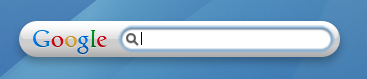
4. defaults write com.apple.mail PreferPlainText -bool TRUE
Forces all mail to be displayed as plain text. Replace TRUE with FALSE to reverse.
5. defaults write -g NSNavPanelExpandedStateForSaveMode -bool TRUE
Sets expanded save dialogs as default (showing column/list view of folders rather than a drop down menu). Replace TRUE with FALSE to reverse.
6. /System/Library/Frameworks/ScreenSaver.framework/Resources/ ScreenSaverEngine.app/Contents/MacOS/ScreenSaverEngine -background
Displays the currently chosen screen saver to be shown as the desktop background. Press Control-C or Command-. to stop. More details here.
7. defaults write /Library/Preferences/com.apple.loginwindow AdminHostInfo SystemVersion
Displays useful system stats in the login window. More details here. Replace "SystemVersion" with one of the following for different stats:SystemBuild SerialNumber IPAddress DSStatus TimeHostName
8. sudo defaults write /Library/Preferences/com.apple.loginwindow HiddenUsersList -array-add shortname1 shortname2 shortname3
To remove accounts from the login window type this command with the short name of each account you wish to remove. More details here.
9. com.apple.frameworks.diskimages skip-verify TRUE
Skip disk image verification. Potentially risky, use with disk images from trusted sources. Replace TRUE with FALSE to reverse.
10. defaults write "Apple Global Domain" AppleScrollBarVariant DoubleBothPuts double scroll arrows at both ends of scroll bar. Use Appearance pane in system preferences to reset.
![]()
11. defaults write com.apple.CrashReporter DialogType none
Disables the unexpectedly quit dialog that normally appears when an application crashes. Replace "none" with "prompt" to enable again.
12.
defaults write com.apple.Safari WebKitHistoryItemLimit 2000 and/ordefaults write com.apple.Safari WebKitHistoryAgeInDaysLimit 30Sets the history limit in Safari to a certain number of items and and/or a certain age.
13.
defaults write com.apple.finder AppleShowAllFiles TRUEShows hidden files in the finder. Replace TRUE with FALSE to hide hidden files again
14.
defaults write com.apple.safari IncludeDebugMenu 1Enables the debug menu in Safari. Type again but with 0 instead of 1 at the end to disable.
15.
defaults write com.apple.dashboard mcx-disabled -boolean YESDeactivates Dashboard. Requires the dock to be relaunched to take effect, so type "killall Dock" and press enter. Replace YES with NO to enable again.

Leave a comment